ACU-150 & ACU-400 product recall
Find out more
Search Raymarine’s global network of sales and service dealers here.
Explore the Raymarine Knowledge Base, register your product, search for manuals and software downloads and much more
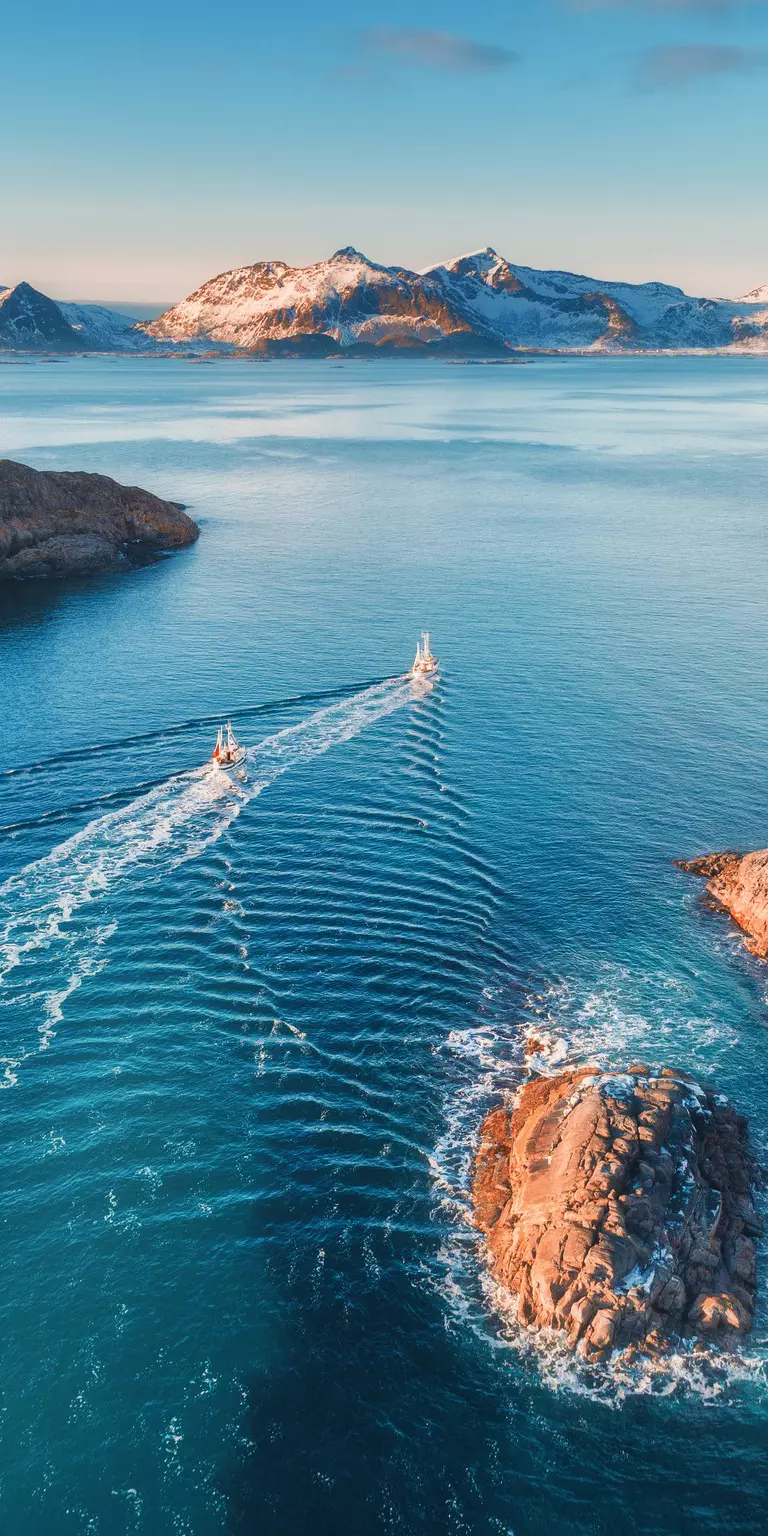
Stay up to date with the latest Raymarine products, news and events.